Allow button in Privacy & Security System Settings does not work
The allow button in Privacy & Security System Settings should be hidden after you click it.
If the button does not hide after click, you did not succeed to click it.
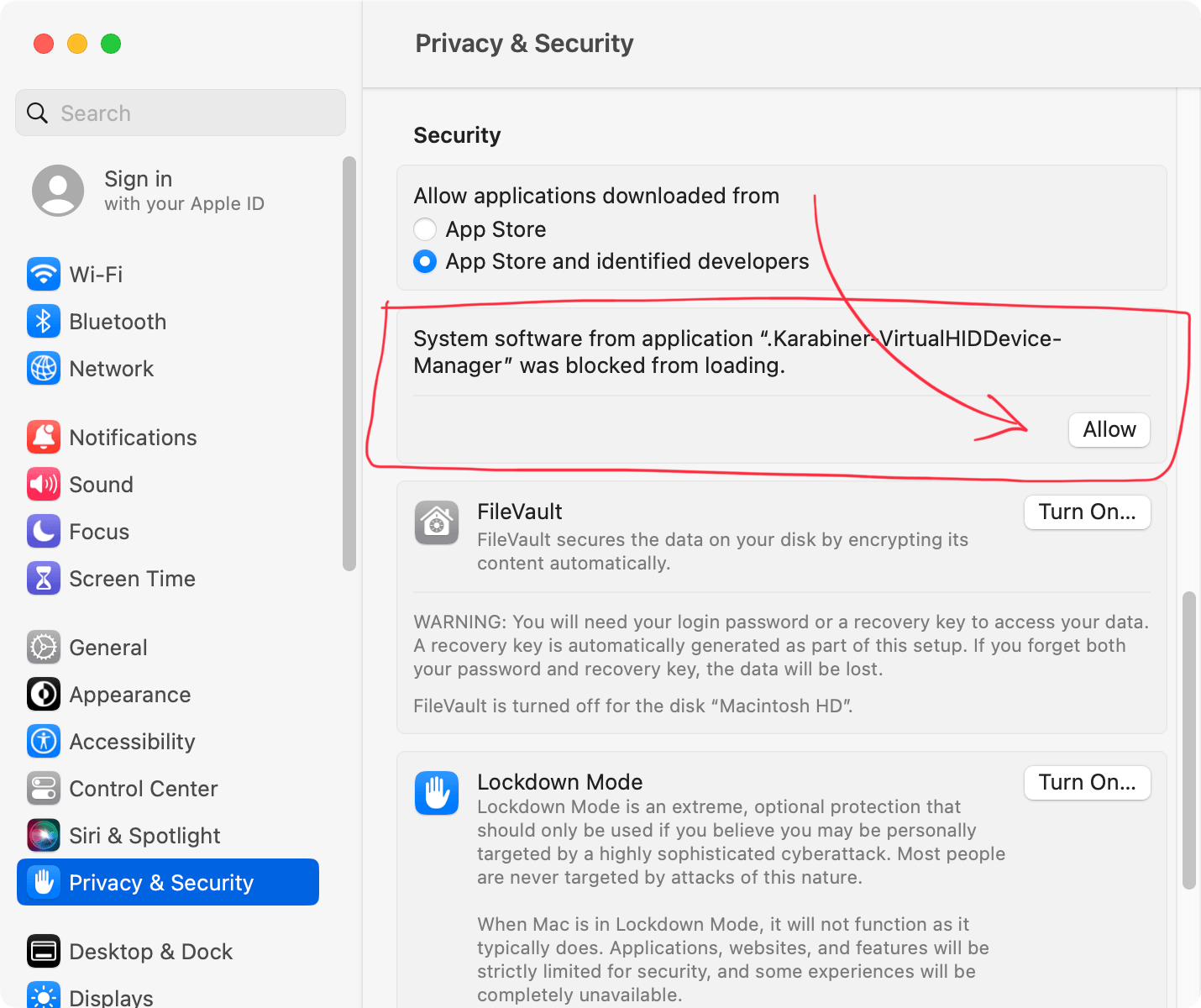
Reason
The exact cause of the issue has not been determined, but it may be caused by the corrupted system cache by a macOS issue.
This issue may be resolved by starting macOS in safe mode to refresh the system cache.
Steps
- Restart your Mac in safe mode by this instruction.
- Open Karabiner-Elements from Launchpad to ensure that Allow button is shown on System Settings.
- Open System Settings and confirm the Allow button is shown.
If the Allow button is hidden, close System Settings and open it again. - Click the Allow button.
- Restart your Mac and boot in normal mode.